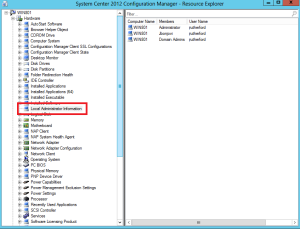Recently I upgraded Configuration Manager 2012 to 2012 Sp1. We had a bunch of task sequences, but they wouldn’t open. I re-ran the configuration manager extension integration from the MDT 2012 Update 1 install, forcing the extensions down and resolved the error. I was thinking of blogging about this topic, and somone already did, 8 days ago. Nice work Jeroen Erkelens, here’s the Post.
Tag Archives: SCCM
MDOP 2013
MDOP 2013 has launched. Several enhancements to the suite of apps including MBAM 2.0. This utility now has integration into ConfigMgr and a self-service portal and automated provisioning with Win8 deployments. AGPM, DART, App-V, and UEV have all been improved. Continue reading about the new feature sets at the Windows Blog.
SCCM – Local Administrator Inventory via MIF
Have you ever wanted to collect local administrator information on a regular basis? If you have ConfigMgr, here’s how to do it. We gave you some background recently through Jesse’s post about MIF files found here.
Here’s what we’re going to accomplish:
- Gather the members of the local administrators group on all Windows clients and servers
- Ensure the data is updated regularly through the use of ConfigMgr’s hardware inventory cycles
- Extend ConfigMgr’s HWI classes to add the Local Administrator information in Resource Explorer as seen here:
We need to set some ConfigMgr client agent properties, so navigate to Administration Node > Client Settings > choose the client settings to modify > and select Hardware Inventory. A couple of modifications to the properties of Hardware inventory – Collect MIF files and change the Custom Inventory Size (optional) as seen here:

Now, you’ll need to create the MOF file to extend the ConfigMgr inventory classes. Here’s the MOF I created for the Local Admins solution:

Here’s the .DOCX file so you don’t have to retype: MOF
After you have your MOF created, you’ll import the MOF into Configuration Manager. In the hardware inventory area of the client properties, select ‘set classes’ as seen here:

In the hardware inventory classes properties, select ‘import’ and import your MOF you created earlier, as seen here:
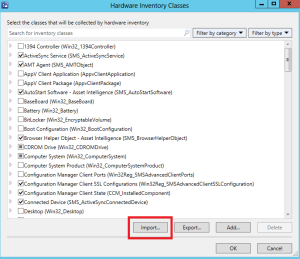
Ensure you see the success on the import like this:

To verify, in the hardware inventory classes screen, search for local and ensure the follow occurs:

The hardware inventory class has now been extended. The next step is to generate a MIF file on a regular basis. The method I’ve used in the past is to run a recurring deployment/advertisement that executes a script (VBS in this case, soon to be updated to powershell). Here’s the VBScript I’ve used in the past:


And here’s the .DOCX file so you don’t have to retype: script
Here is the pertinent parts of the deployment:

Here’s the default location of where the MIF is written once the script is executed:

This is what the MIF should look like when opened with Notepad:

Write me an E-mail or comment on this post with questions. Enjoy!
Update: I forgot to mention, the path for MIF in the VBScript will need to be updated for Site servers. You can use requirement rules, or the good ol’ fashioned way of controlling deployments via collections to control what scripts are running on what clients/servers.
SCCM Hardware Inventory Got You MIF(fed)?
Look at you! You just installed SCCM 2012, deployed the agent to a majority of the client workstations in your environment and began collecting hardware inventory information. However, after tearing through the gathered data, you come to the stark realization that you cannot query based on computer asset number! How angry you must feel, spending all of that time designing your new SCCM environment only to be met with unforeseen limitations.
Be miffed no more, my friend! Well, kind of…let me explain.
Certainly, the out-of-the-box hardware collection capabilities are quite robust. SCCM utilizes Windows Management Instrumentation (WMI) to access management information from client machines and then returns the data into a recognizable format on the site server. To some, however, this collected information can leave much to be desired. Luckily for you, Mr. Overachiever, there is a way to extend SCCM’s hardware collection capabilities: the utilization of MIF files.
Management Information Files (MIF) are used by SCCM and clients to exchange hardware information. With the out-of-the-box capabilities of SCCM, you can enable and disable WMI classes, as well as add new classes, by manipulating the client settings. When utilizing MIF files in conjunction with the default client agent classes, hardware inventory becomes even more granular.
There are two types of MIF files: NOIDMIF and IDMIF. NOIDMIF files extend the capabilities of hardware inventory on client devices, while IDMIF files are used to collect information about other non-managed (yet, network-associated) devices. During the hardware inventory cycle, all of the information stored in the corresponding MIF files augments the client inventory report. The gathered data is stored in the site database and you can utilize the information in the same way that you use the information provided by the default client inventory.
It is important to note that, before you can add the information from MIF files to the SCCM database, you must first import the class information for them. For more information on how to add a new inventory class, check out Technet article. In a future post, we will explain how to create NOIDMIF and IDMIF files.
Ultimately, this technique will allow you to enhance the already robust capabilities of SCCM hardware inventory. After utilizing the power of your newfound MIF knowledge, you will be wondering why you were ever “miffed” in the first place.
Jesse Walter is a protégé of Jason Rutherford and found true love in System Center. He currently works in conjunction with Jason Rutherford and Rutherford, LLC to deliver seemingly impractical knowledge in practical ways.